VLC
You also need to have DirectX. You can download it from the link given below.
Directx
After installing it just follow the steps given below.
1. Open VLC media player. Go to Tools > Preferences.
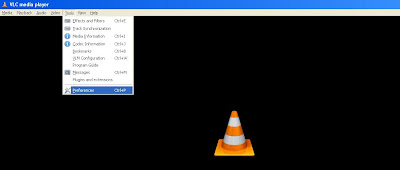
2. Go to Video options and check 'Enable Wallpaper Mode'. This will play video on your desktop background.

3. To keep repeating this video, go to playlist in preference and check 'Repeat Current Item'. This will Keep playing your video. You can keep entire playlist too!
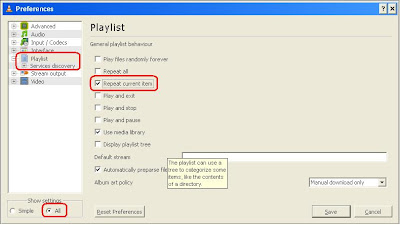
4. To hide VLC in task bar go to Preferences > Interface > Main Interface > Skin. Uncheck 'Show VLC on Task bar'.

5. Thats it! Now Play any video in VLC media player and minimize it to see video playing on your desktop background.




No comments:
Post a Comment