Windows 10 is finally here and it is the best version of operating system. It has combination of good things of Windows 7 and Windows 8. I know you cant wait any more go get window 10 and automatic update is taking time to update your copy of windows.
So here is how you can update Windows 10 manually. Yes manually!, without waiting for Windows 10 app to update it automatically.
Windows 10 is free for anyone running the latest version of Windows 7, Windows 8 and Windows 8.1 on their laptop, desktop or tablet computer
If you want to see the requirements for windows 10 and any other questions then you should visit Windows 10 FAQ page.
If you want to download Windows 10 manually then go to Windows 10 page.
If you want to download the tool directly then click on the links given below.
Windows 10 download tool for 32 bit
Windows 10 download tool for 64 bit
Open the tool after downloading it.
After opening it, you will see the screen like below.
Select 'Upgrade this PC now' if you want to update your PC or select 'Create installation media for another PC' if you want to make bootable USB flash drive or DVD.
Click on next after selecting the option. After clicking on next, you will see the screen like below and Windows 10 will start downloading.
After completion of download, it will start verifying the download.
After verifying the download, it will create media and the installer will be loaded.
After loading it, the installer will perform some checks.
After some checks and other things, you will see license agreement screen like below. Click on 'Accept' to go forward.
After that, you will be given choice weather you want to keep the settings and files of previous windows or not.
After that it will again check for updates and download if necessary.
After performing some more checks, you will be shown the screen like below.
Click on 'Install' button. After that you will be asked weather you want to keep files and settings of previous version or not.
After that installation will start and you will see screen like below.
The installation process will take time and the system will restart several times. Be patient till the installation gets finished.
If you are using laptop, make sure the battery is sufficiently full or it is plugged in.








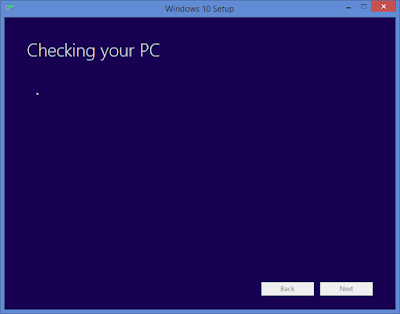
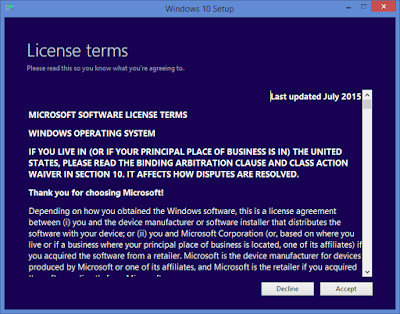

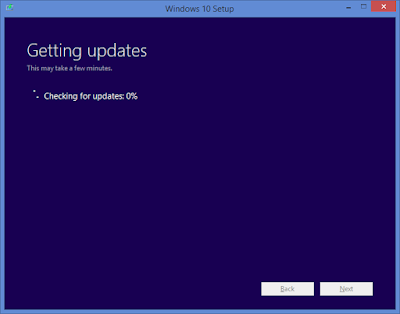


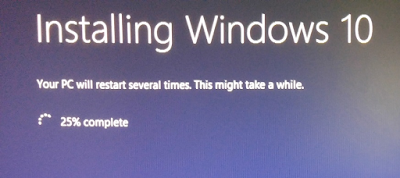
You have a very inspiring way of exploring and sharing your thoughts.
ReplyDeletemobile signal booster in delhi