- Synchronizing Audio and Video.
This is a very useful feature of vlc media player. We usualy get movie files which doesn't have synchronization between audio and video. Some times audio plays early than video and sometimes audio plays after video. This is very irritating. But VLC has solution for it! It can synchronize it for you.
To do that go to Tools > Track Synchronization.
Click on Synchronization tab.
After that as shown in the image you can adjust the playing of audio with respect to video.
- Know the Quality of torrent video.
You can know the quality of the video that you are downloading via torrent. For that you can play the video to know the quality. To do that go to downloads folder in my documents or go to the folder where you are saving your downloading files and play that file via VLC media player. But play it after 25-30% completion of your video.
You can download pieces in order too! To know how to do that click here.
- Convert Videos.
Yes you can convert videos with vlc media player.
For that go to Media > Advanced Open File. Then you will see the dialogue box as shown in the image.
Add the file you want to convert and click on the convert button as shown in figure.
Select the format in which you want to convert the file from the drop down box and click on start.
- Record Video. Video Cutter.
You can record video with the help of vlc media player. By using this there is no need of video cutter. For that just go to View > Advanced Controls.
After selecting it you can see the button of recording as shown in the image. You can take the snapshots too.
You can open the recorded video in My documents > My videos.
- Play or Download Youtube Video.
You can directly play the youtube video in VLC media player. For that go to Media > Open Network Stream.
Paste the url and click on play. You can record it too!
- Audio and DVD Ripping.
You can rip dvd and audio cd. For that go to media > Open Disc. Then select the type of your cd and click on convert. After selecting the type of output format click start.
- Play Video Stored in the Rar file.
VLC can play video stored in the rar file. For that open the RAR file in VLC media player. If the video is split into many rar files then VLC can play it too!
- ASCII Mode.
You can play video in ascii mode. For that goto Tools > Preference. In the video tab, select the colour ASCII mode in the output as shown in the image.
- Play online radio.
You can play online radio via VLC media player. For that go to Media > Services Discovery > Shout Cast Radio Listings. Now you can open playlist and play radio.
Tuesday, 18 October 2011
Hidden Features of VLC Media Player
VLC media player is very useful media player. It has many features other than playing audio and video. Here are some of them.
Labels:
VLC
Subscribe to:
Post Comments (Atom)




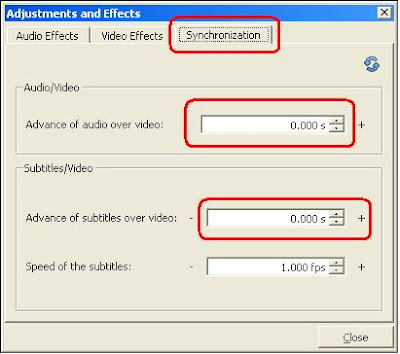
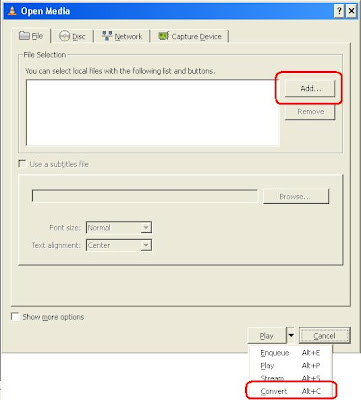







No comments:
Post a Comment